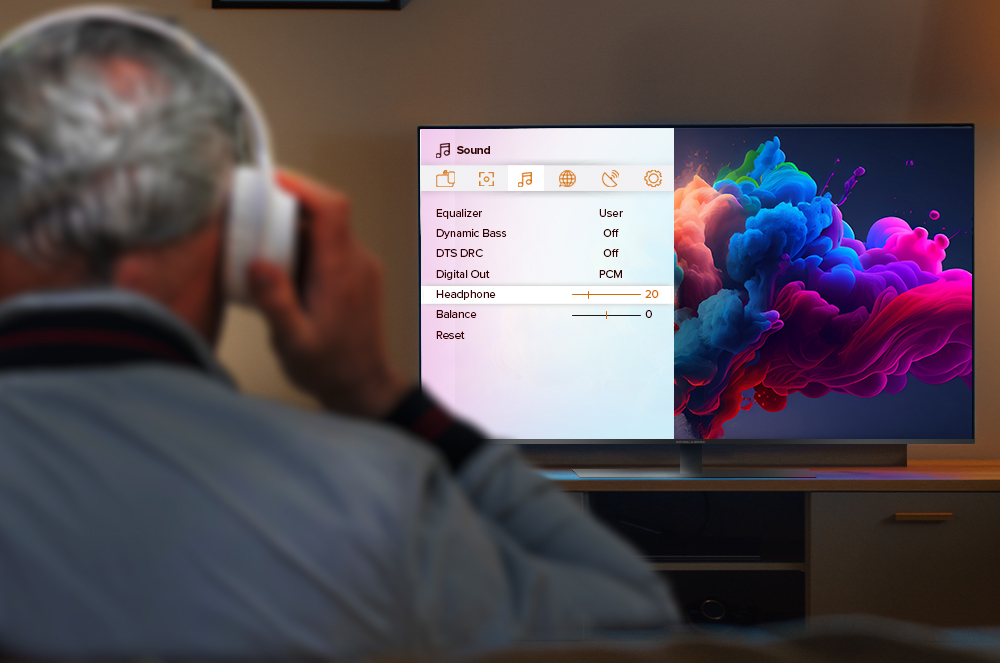Two Volume Levels, One TV
Learn how to set two different audio volumes for the headphones and TV speakers.
At Mitchell & Brown, we’re all about making our consumer’s entertainment experience as enjoyable and personalised as possible.
The latest range of Mitchell & Brown TVs with a Linux OS (Operating System) are equipped with a versatile wired headphone functionality that enhances your viewing and listening experience. This feature is perfect for situations where you want to enjoy TV without disturbing others in the room or if you simply prefer a more immersive and personal sound experience.
What sets this feature apart is Mitchell & Brown’s dual-output capability: even when headphones are plugged in, the TV’s speakers continue to produce audio.
This unique functionality allows for two separate volume levels to be maintained simultaneously. For instance, someone using headphones can set a higher volume tailored to their needs, such as for hearing difficulties, while others in the room can listen to the TV’s speakers at a different, more comfortable level.
This dual-volume setup provides a more inclusive and enjoyable viewing environment, catering to the individual preferences and requirements of all viewers, making it ideal for families or shared spaces.
Using wired headphones with your Mitchell & Brown TV is easy to enable and control.
Locate the Headphone Jack
All our Mitchell & Brown Linux TVs have a headphone jack located on the side or back of the television. Look for a small, round port with a headphone icon near it. This is usually a 3.5mm jack – the same one used in most wired headphones.
Plug In Your Headphones
Simply insert the headphone plug into the 3.5mm jack. Once plugged in, the TV should automatically detect the headphones and redirect the sound to them.
Adjust Volume Settings
Use your TV remote to adjust the volume as needed using the following step-by-step guide. *
Step One
Click the Home button on your TV remote, scroll down to Settings and click on Sound.

Step Two
On the Sound menu, scroll down to Advanced Settings and click OK on your remote.
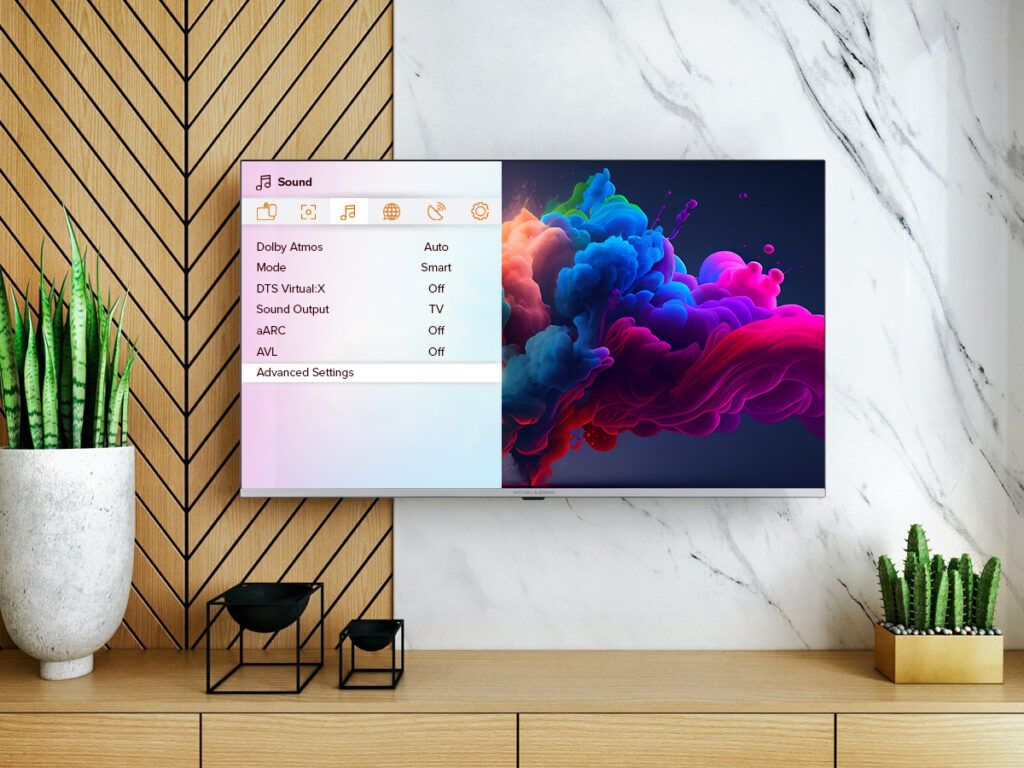
Step Three
When on the Advanced Settings menu, scroll down to Headphone. From there, you will be able to easily adjust the slider to the optimum volume setting.
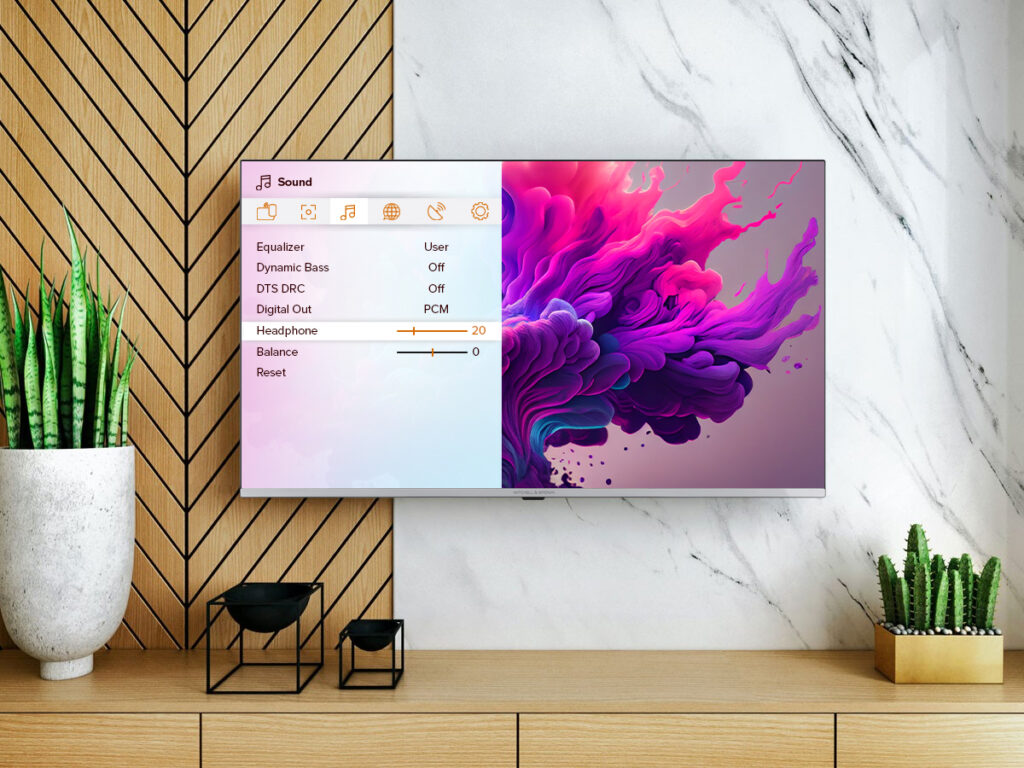
The TV’s volume control will still work, but only for the audio coming from your speakers.
*Please note that some headphones also have their own volume controls, giving you an extra layer of adjustment.
Explore Audio Settings (Optional)
For a fully customised experience, you can go into your Mitchell & Brown TV’s audio settings. From here, you might find options to adjust bass, treble, or even add surround sound effects if available, enhancing your listening experience even further.
Unplug When Finished
Once you’re done, simply unplug the headphones, so you can continue watching with family or friends.
With wired headphone functionality, your Mitchell & Brown TV provides flexible, high-quality audio options for a more immersive, personalised experience. Enjoy your favourite shows, films, series and games like never before!